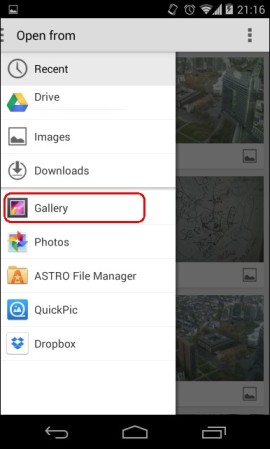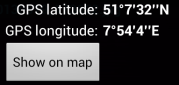When you are storing your images in Dropbox cloud, you may be wondering, how to watermark more than one image using batch mode. Because currently in Dropbox you can select only one single file to send it to another app.
Please find below a workaround. To say it short, you need first to download images to device.
1. Start Dropbox and mark needed images, then save them to device (use three point menu > save to device):
/sdcard/Android/data/com.dropbox.and.android/files/XXXXXXX/scratch…,